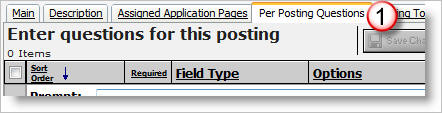
Create your own application pages
If you have specific questions you would like to ask applicants, create a new application page (called a step on the applicant side) with the questions on it.
Here's how:
Step 1 - Access the Form Designer. The form designer is accessible in two locations.
1) From a job posting. When editing or creating a new posting, flip to the Per Posting Questions tab to add questions directly to a posting.
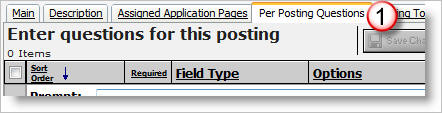
2) From Setup. Click on Manage Application Pages (3) and then edit (4) or Add a new Page (5). Only application pages that the district created are editable.
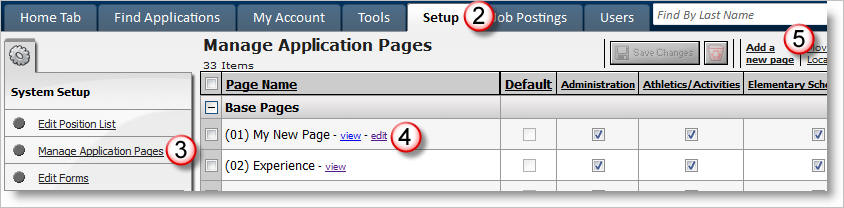
Step 2 - Enter questions.
It is important, especially after you have responses from applicants, that you consider the impact of changing a field's type or prompt. Doing so may significantly change the interpretation of the results.
To protect agains inadvertant changes such as this, AppliTrack will apply a "lock" to fields having responses from applicants. Any field may be "unlocked" for editing, but a warning will be presented before continuing with the change
For example, a user will be warned before they are able to change a question’s prompt from:“Have you ever been convicted of a misdemeanor or felony?”
to,
“Have you ever been convicted of a felony?”
A brief overview of the form designer is shown below.
1) Start by entering a prompt.
2) Mark the field as Required, if desired. Applicants must complete all require questions to submit their application. Be careful when making a field required, be sure it is a field that requires an applicant response and not a comment or a divider. We frequently get reports of that error.
3) Choose the Field Type. See the Field Type Reference for details on each option.
4) If the field has any options, you may want to change the Field Type Options to meet your liking.
5) Save your changes.
6) Change the Page's title (shown to applicants as an Application Step) and initial prompt from the Page Properties link.
7) Preview the page, as it will appear to applicants by using the Preview Page link. Only saved changes will be previewed.
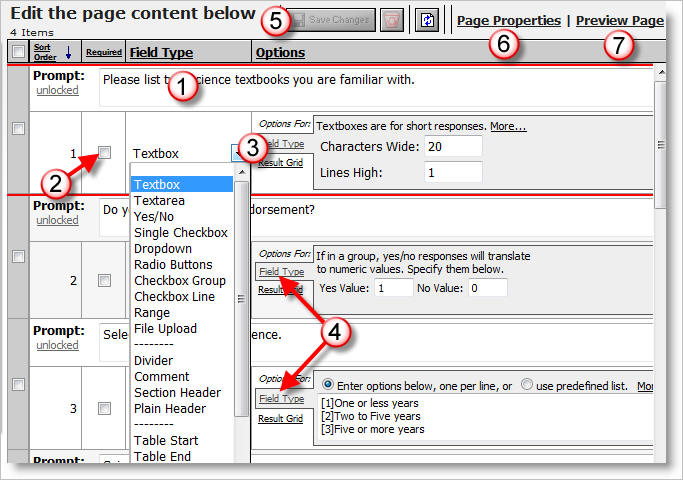
![]() See
the
How to create a release or disclaimer form video demonstration for a guided
tour on this activity.
See
the
How to create a release or disclaimer form video demonstration for a guided
tour on this activity.