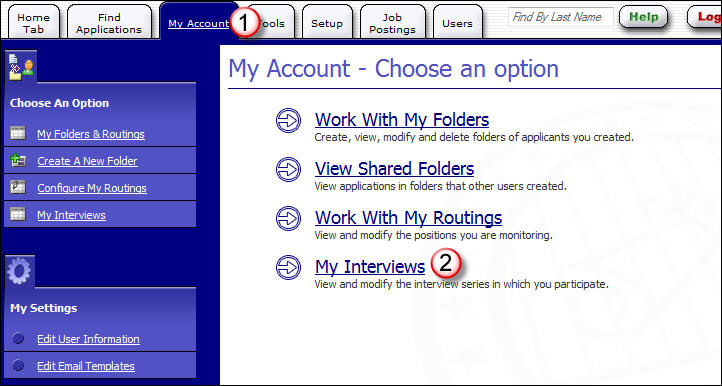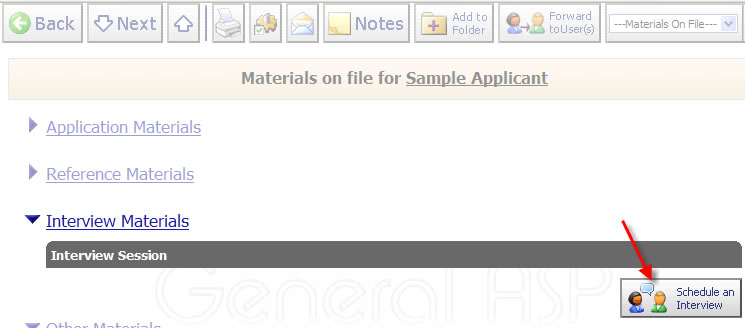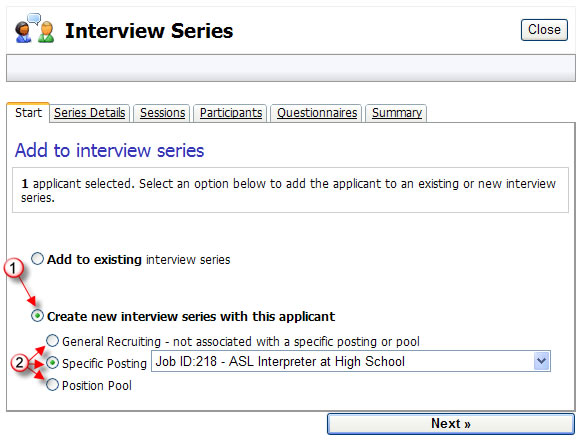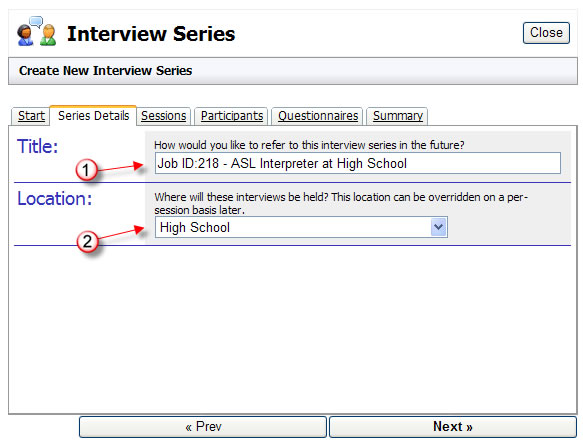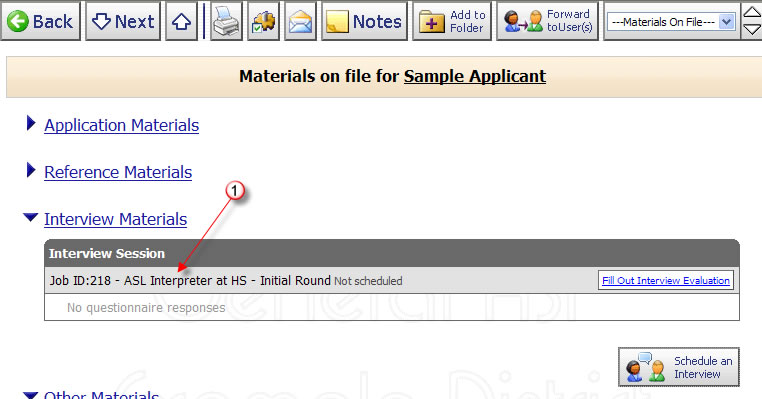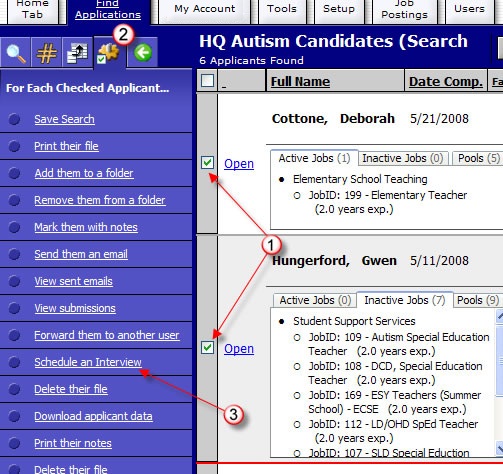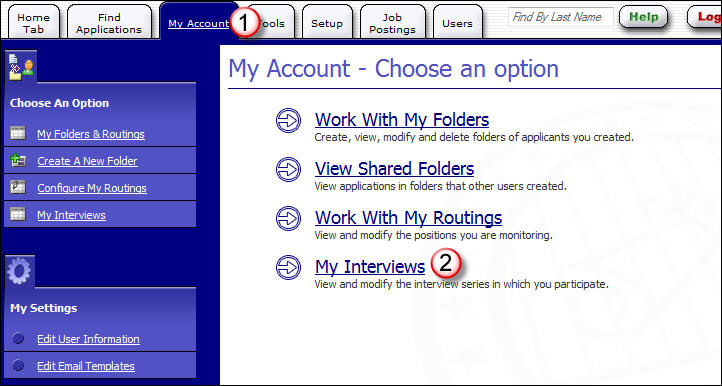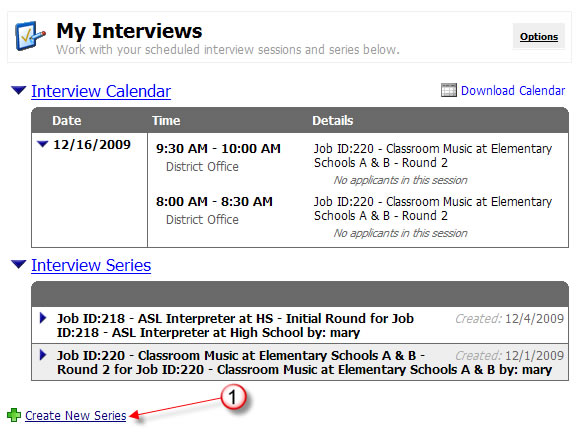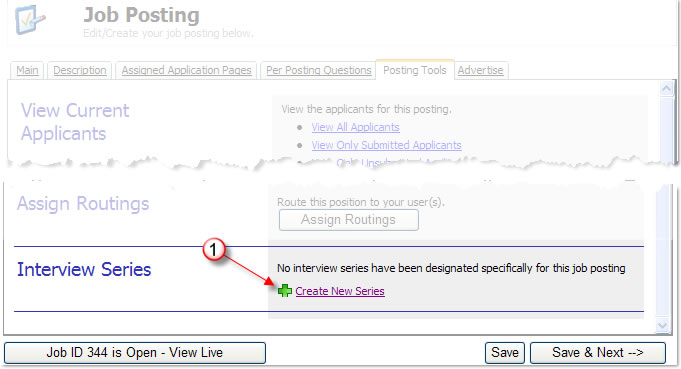Interview Manager: Create a New Interview Series
This document describes the different methods for creating Interview Series within the AppliTrack system. Creation of sessions and questionnaires is provided in the documents manage interview sessions and create interview questionnaires respectively.
Note: Interview Series may be created and edited only by AppliTrack users that are in the special role of
SuperUser or
HRAdmin, or have the system permission of
Can Schedule Interviews. If, when logged-in to your AppliTrack system, you do not find the below information to be consistent with what you can access, you may need to contact your AppliTrack system administrator. (See also
Reference - User System Permissions)
Overview:
As described in the Interview Manager - Overview document, the Interview Series represents a sort-of container for all things to be tracked for a round of interviews. A Series may contain zero or more Applicants; a series may contain zero or more Sessions; a series may contain zero or more Participants (there will always be an AppliTrack user that is the series Organizer); a series may have zero or more Questionnaires. These concept allows for a great deal of flexibility in how you make use of interview series in your organization and also the context in which interview series are created.
There are four contexts in which an interview series can be created:
- Scheduling an interview for a single applicant from the Applicant Dashboard
- Scheduling an interview for a group of applicants as a Batch Action
- Creating a new series from the My Interviews screen
- Creating a new series for a job posting from the Job Posting Tools screen
Choosing the "Create New Series" action from any of these contexts will result in a new interview series being available. Depending on wihch of the four contexts you use, you may also assign one (#1 - Applicant Dashboard), or many (#2 - Batch Action) applicant to the series being created. The act of creation in each of these contexts is described below.
Create an Interview Series from the Applicant Dashboard
When an interview series is created from an individual applicant's dashboard, that applicant will be automatically added to the new series. Here's how:
- Open the Applicant Dashboard for the desired applicant.
- Click the "Schedule an Interview" button
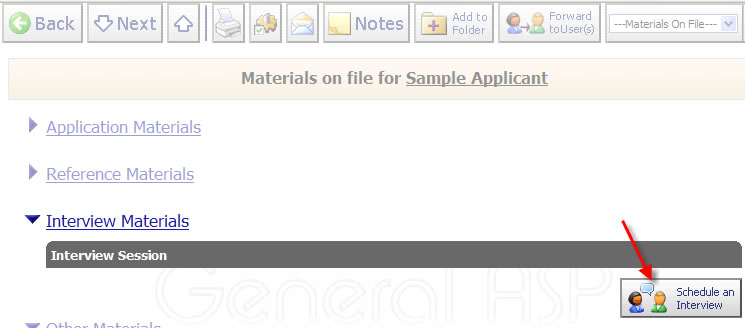
- Select the "Create new interview series..." option (#1)
- Select a purpose of the series (#2)
General Recruiting - often used for substitutes, volunteers, or interviews not otherwise associated with a posting or pool.
Specific Posting - used when interviewing for a specific (active) posting. This is the most common interview series purpose.
Position Pool - used when interview for multiple positions where specific assignment is not yet determined.
- Click "Next" to continue
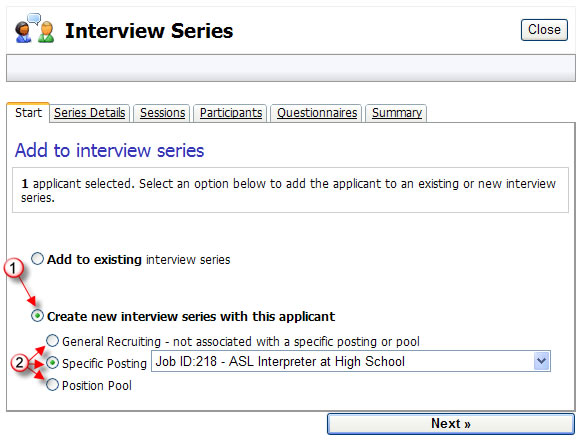
- A default series title will be provided (#1). You may change this but will likely want to keep information here relavant to the interview subject.
Recommentation: If multiple interview rounds will be completed for a given position or pool, include identifying information about which round is associated with the series. In this case, a separate series should be created for each round and titled accordingly, e.g., "Job IS: 218 - ASL Interpeter at HS - Initial Round"
- A default location (#2) for the interview sessions may be selected. Each session within the interview series will have an independent location - the series default will be automatically added to any new session.
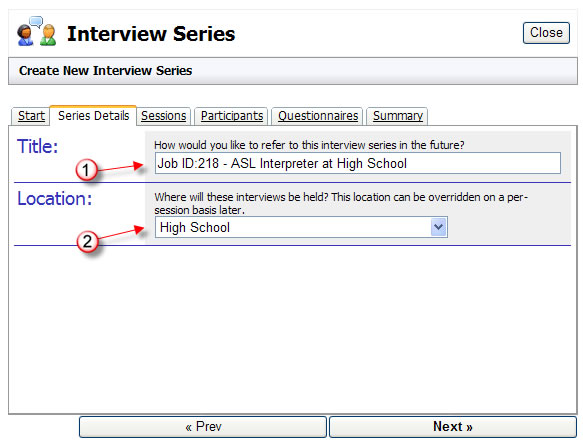
- Click "Next" to save the new interview series and add the applicant. At this point, you may choose to configure the series' sessions, participants, or questionnaires, or close and continue working with applicants.
- The Applicant Dashboard will show the newly-created interview series in the "Interview Materials" section (#1)
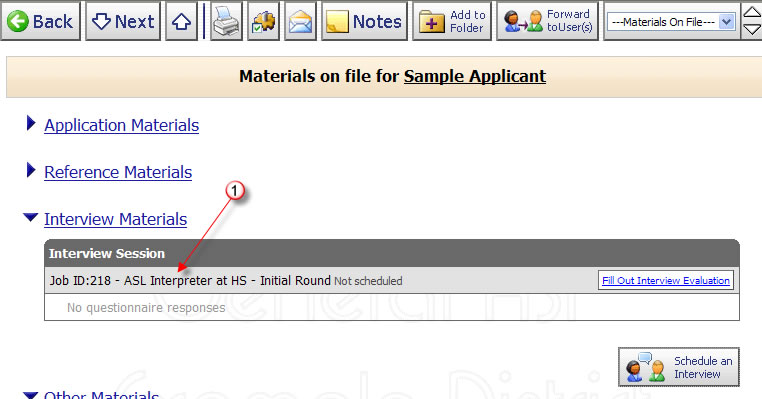
Create an Interview Series from a Batch Action
When an interview series is created from a list of applicants using the Batch Action "Schedule an Interview", multiple applicants may be automatically added to the the new series. Once the batch action is chosen, the steps to create the series are identical to those of creating an interview series from the Applicant Dashboard. Here's how:
- Browse or search through the applicant database to identify some set of applicants you wish to include in an interview series. These applicants may be contained in a folder, routing, or the result of filtering - any method to identify a set of applicants is sufficient.
- Select the checkbox associated with each desired applicant (#1)
- In the Batch Actions tab (#2), select the "Schedule an Interview" action (#3). In the resulting Interview Series window, proceed with creation of the interview series as described above. Each of the selected applicants will be added to the new interview series.
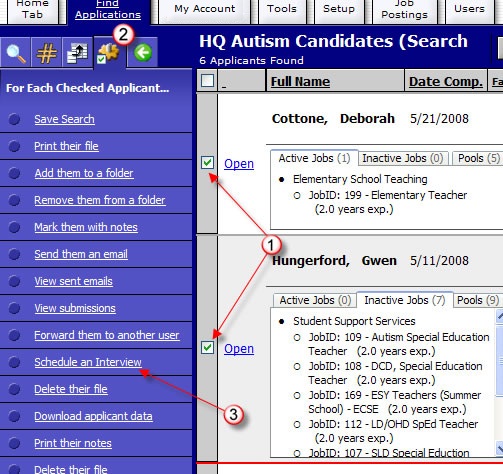
Create an Interview Series from My Interviews
When an interview series is created from the My Interviews screen, no applicants are assigned to the series. You may later add applicants to the series using the "Schedule an Interview" action from either the Applicant Dashboard or the Batch Action. Once the Interview Series window is activated from the My Interviews screen, the steps to create the series are identical to those of creating an interview series from the Applicant Dashboard. Here's how:
- Navigate to the "My Interviews" screen by clicking the "My
Account" tab, then the "My Interviews" link
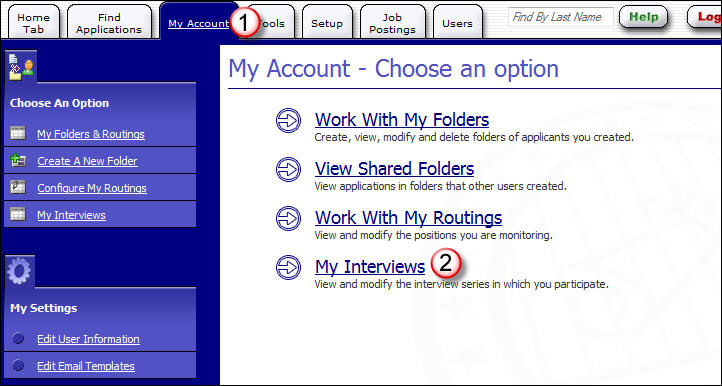
- Click the "Create New Series" link at the lower-left (#1)
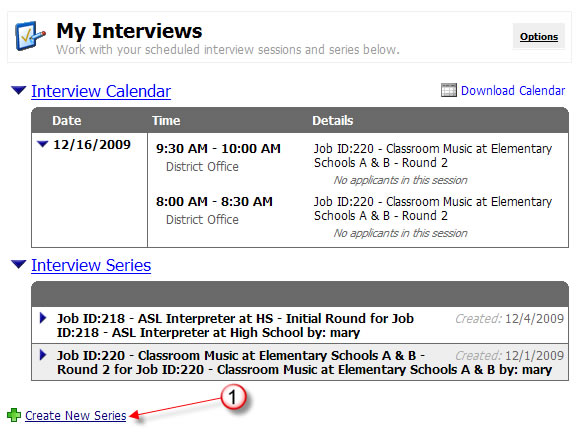
Create an Interview Series from Job Posting Tools
When an interview series is created from the Job Posting Tools screen, no applicants are assigned to the series but the new series is automatically associated with the job posting in question. You may later add applicants to the series using the "Schedule an Interview" action from either the Applicant Dashboard or the Batch Action. Once the Interview Series window is activated from the Job Posting Tools screen, the steps to create the series are identical to those of creating an interview series from the Applicant Dashboard. Here's how:
- Open the desired Job Posting for editing.
- Click the " Posting Tools" tab
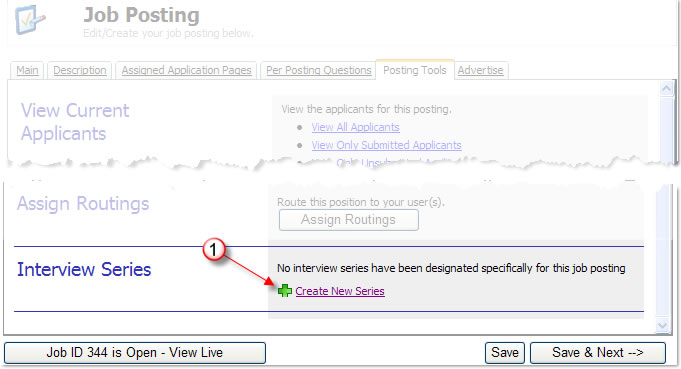
- Click the "Create New Series" link (#1) in the Interview Series section at the bottom of the tab