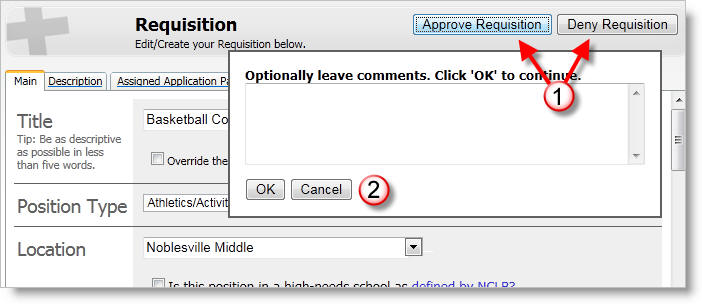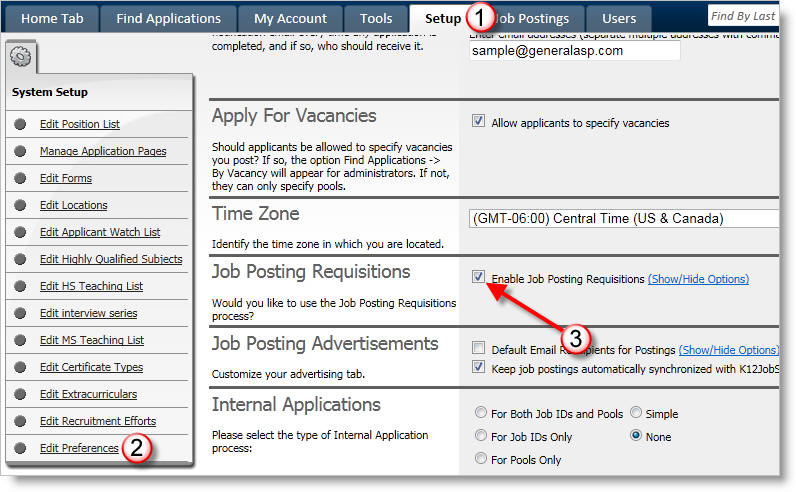
Job Posting Requisitions Process
You can turn on the Job Posting Requisitions process by checking the "Enable Job Postings" checkbox on the "Edit Preferences" page. Before enabling the feature, please read the general overview below. Also refer to the topic, "Understanding the Job Posting Requisition Process."
Enable Job Posting Requisitions:
1) Click on the Setup tab.
2) Click on Edit Preferences.
3) Click the Enable Job Posting Requisitions checkbox.
4) Click on Save Preferences.
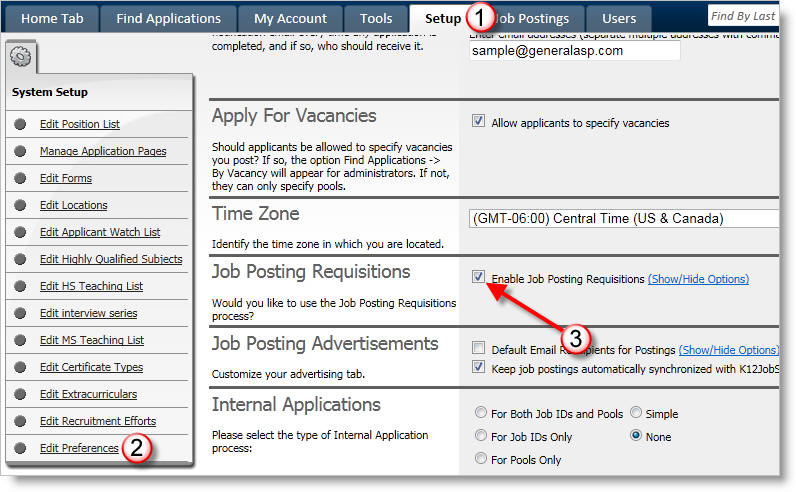
General Overview
All the information below assumes that Job Posting Requisitions has been enabled. See "Understanding the Job Posting Requisition Process" for more information.
Also, you can view a video demonstration of the requisition process.
In AppliTrack, a requisition is a request that a job posting be created with the information provided in the requisition. AppliTrack provides two new "System" permissions, "Submit Requisitions" and "Approve Requisitions". Both of these permissions are applied by default to "SuperUsers" and users that have the "Can Post Vacancies" permission.
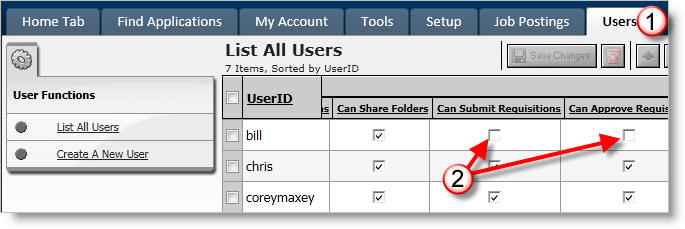
Requisitions have an approval process. The approval process is simply a list of users that must approve the requisition before the requisition becomes a job posting. The approval process is assigned by the user submitting the requisition. All requisitions must have a "Final Approver" assigned before being submitted.
The list of users available in the "Final Approver" dropdown is all users that have the "Can Post Vacancies" permission, either explicitly or because they are SuperUsers, which have the "Can Post Vacancies" permission by definition. The Approvers available to the Approval Process before the Final Approver are those users that have the "Approve Requisitions" permission, which also includes those users with the "Can Post Vacancies" permission.
Once a user has completed the regular required fields of a job posting and satisfied the Approval Process requirements (at least a Final Approver), the requisition is submitted using the "Submit Requisition" button in the upper right. The requisition goes to the first person in the process for approval. That user receives an email alerting them to check their "Requisition Inbox" link on the "Job Postings" tab. A userís "Requisition Inbox" will contain a listing of the Requisitions awaiting their approval.
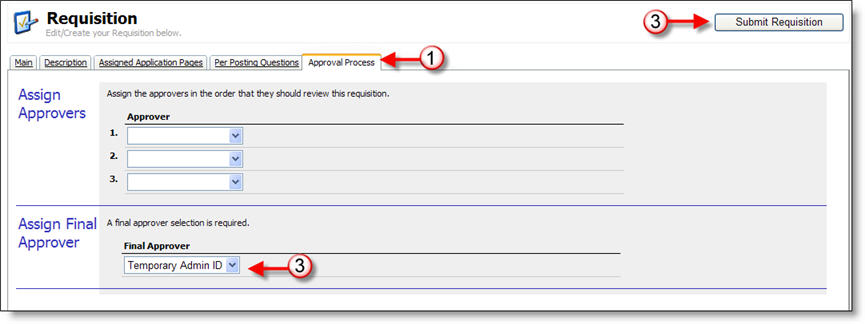
When an "Approve Requisitions" user is reviewing a requisition in their "Requisition Inbox", they have the option to either Approve or Deny the requisition. This is done using the "Approve Requisition" and "Deny Requisition" buttons in the upper right. When either button is clicked, an input box is displayed, prompting for "OK" to proceed, with an option to leave comments regarding the action (Approve or Deny) taken, or "Cancel".
On approval, the next person in the process is notified that the requisition is now in their "Requisition Inbox". If it is the final approver, the user that submitted the requisition is notified that the requisition has been approved and the requisition is now a job posting.
If the requisition is denied at any step, all existing approvals and denials for the requisition are saved, the requisition is marked as "Denied", the submitter is sent an email notifying them of the denial, and the submitter must assign a new approval process in order to resubmit the requisition.